Email is still a fundamental communication tool in the fast-paced digital environment of today. Many consumers, however, find annoying problems with email syncing that cause missed alerts and disturbed processes. If you're experiencing syncing issues with your syncing email notification on your device This thorough guide will give you practical troubleshooting techniques to fix the problem.
Common Causes of Email Syncing Problems
● Network Connectivity: Email syncing may be hampered by a poor or erratic internet connection. Verify your network connection is robust and consistent.
● Outdated Software: Sometimes syncing problems arise from outdated operating systems or email programs. Your software must be current.
● Incorrect Account Settings: Proper syncing may be hampered by incorrectly setup email account settings including the server address or password.
● Server Problems: Sometimes syncing is affected by transient or persistent issues with the email server itself.
● Device-Specific Issues: Syncing problems may arise from particular devices or email programs having special compatibility or configuring issues.
Troubleshooting Steps
Check Network Connection:
● Check to be sure your gadget has a solid and consistent internet connection.
● See whether the problem continues by trying to access another Wi-Fi network or use mobile data.
Update Software:
● Make sure your operating system and email program are current. Search for and install any accessible updates.
Verify Account Settings:
● Review your email account settings—including the username, password, and server address—two-fold.
● For exact settings, see the website of your email provider.
Restart Device:
● Sometimes a basic restart fixes momentary problems or software conflicts.
Clear data and email app cache.
● Clearing your email app's cache and data will help to remove corrupted files or settings.
● For directions on doing this, consult the user manual for your device.
Check for Server Issues:
● See whether any documented server issues exist on the status page or online forums of your email provider.
● Wait for server problems to be fixed then try synchronizing once more.
Disable and Re-enable Account:
● Temporally turn off your email account in the app and turn it back on. Sometimes this helps to overcome syncing issues and rejuvenate the connection.
Contact Email Provider's Support:
● See your email provider's customer service for more help should none of the previous actions fix the problem. They could be able to spot underlying issues or offer more particular troubleshooting guidance.
Additional Tips
● Reduce Sync Frequency: Think about lowering the frequency at which your email app syncs if slow performance or too high battery drain are issues.
● Use a Push Notification Service: Many email providers have push notification systems, which can send fresh emails to your device in real time even in cases of an app not being open.
● Consider Alternative Email Apps: Think about using another email app if your present one still causes problems on your smartphone or provides inadequate synchronization capability.
Conclusion
Email notification syncing issues can be frustrating. Use these troubleshooting guidelines to fix problems. Following the advice in this post will help you find and fix your syncing issues from the ground up. Should you still run across problems, don't hesitate to get more help from the support team of your email provider. Recall that keeping connected and efficient in the digital era depends on a functional email system.
Get experienced help with email syncing problems by calling Techdrive Support Inc. Our knowledgeable staff is committed to provide your tech issues dependable and quick fixes.
Leave a Reply
Your email address will not be published.

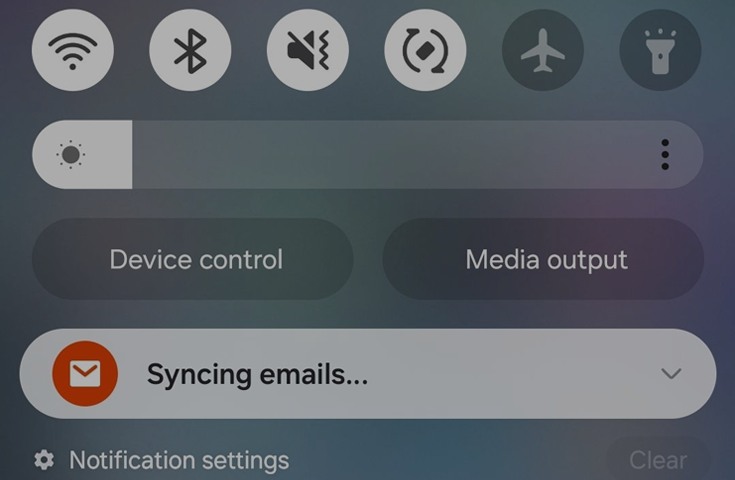
0 Comments On this Blog